Companies
On the Companies page you can manage yours available companies.
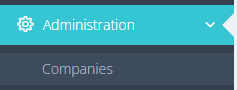
First, “Add” the new company or “Edit” one of available company in the list below.
|
Name - name of the company Square company icon - a little company icon Rectangular company badge - badge of the company Call support title in menu - item, which shows in the side mobile app menu Phone numbers from which templates to use to support call from the general menu - The user will only see the numbers of the phones whose templates are available in the application directly or through inspections. If the user has no inspections and no templates to create one, then only the general phone number (set below) is used to call support. Support phone - t is used in case no inspection template is available to the user or there are no support phones in the templates. If you don't want to use it, just leave the field blank. Support phone title for the screen with a list of phones - Used in case no templates are available to the user or there is no support phone number in the templates AND a general phone number is listed. When to display the call menu item:
Specify when to show the call to company item in the general menu. The menu item will only be available if there is at least one phone for the user. The numbers are shown in the menu without repeats: phones from the marked schemes available to the user + the general number.
Email for error reporting - email to receive the error reports Required user fields (with role above client) - which fields user need to filling in Agreement file - a file of company’s User agreement Flags:
Analyse photo using neural networks:
Access groups - list of all available groups of the company |
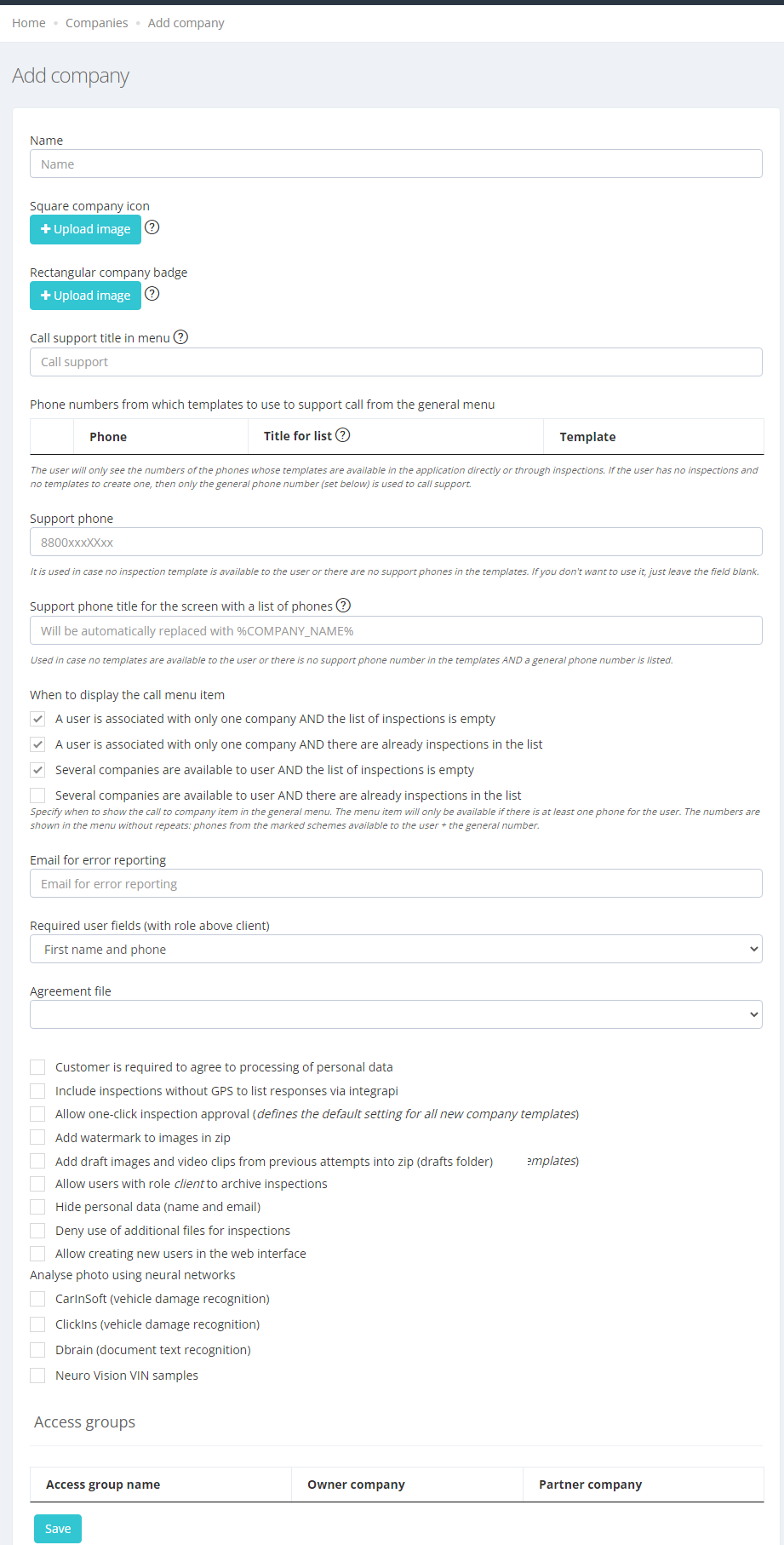
|
After editing press “SAVE” button.