Adding user to VIEWAPP
You can become a VIEWAPP user in two ways:
-
Self-registration means that the user creates an account on their own in the mobile application and is assigned the minimum role of Client.
-
Adding a user by an administrator means that the user will create an account in advance by the administrator of the company and manually assign the necessary role.
Self-registration
The user downloaded the VIEWAPP ecosystem application and registered using his cell phone number.
In this case, the user can be assigned a Default Access Group and the user can access the schemes available to the Client.
Adding a user by an administrator
If the user has previously registered with VIEWAPP - you first need to use the search on the page Link a user to your company
|
The Administrator can use the page Link a user to your company . Administrator can find the user by the cell phone number and "Bind" the user by setting access rights to the necessary Company or Access Group. |
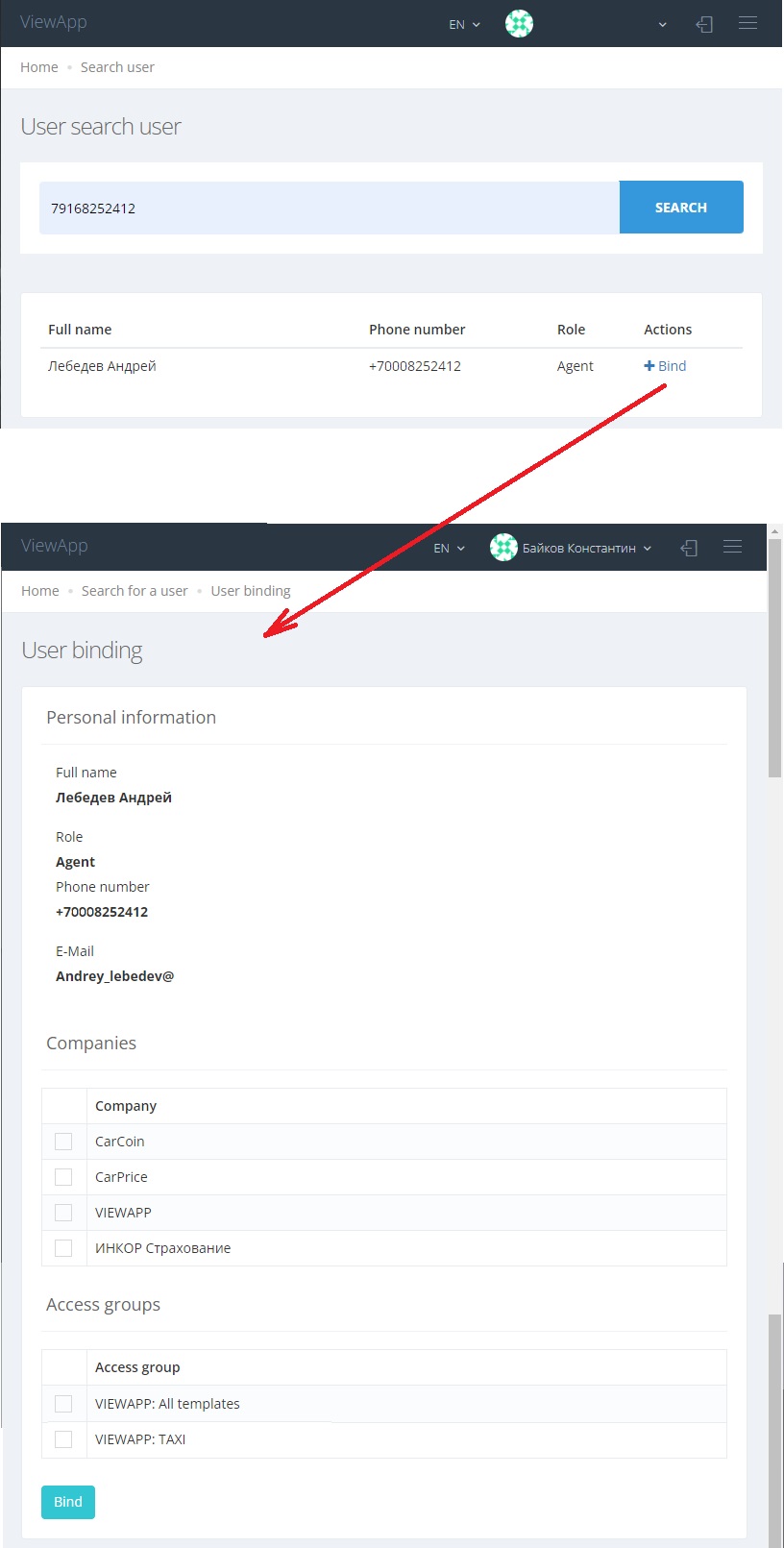
|
|
The administrator can use the page Users and "Add" user manually. Administrator can be find the user with the Company, Access group and User Role. |
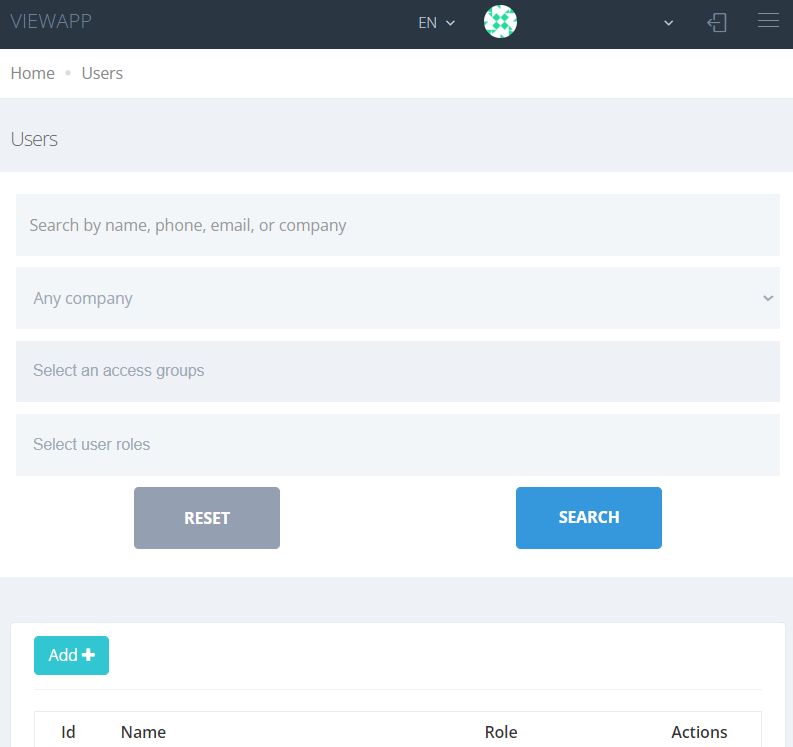
|
|
Then need to fill in the necessary settings:
More info at Users rights matrix / Role model
The user can also change the interface language himself
More info at Access groups
|
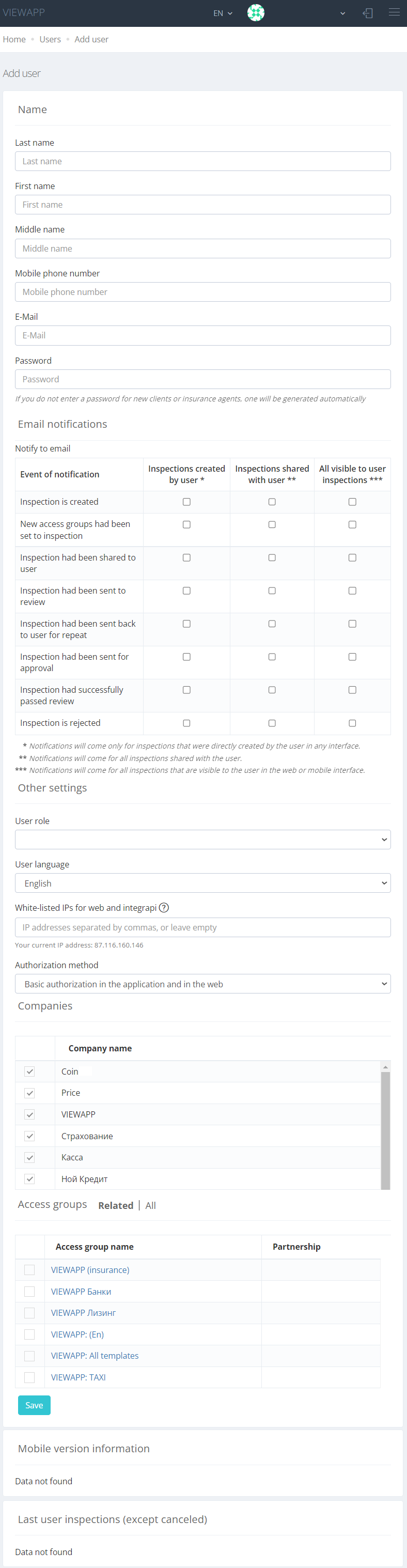
|
After pressing the "Save" button, the user will receive an SMS message with a link to download the mobile App and a password (if the password was not set manually).
User profiles deduplication
The system has a mechanism for deduplicating user profiles. The algorithm of operation of the mechanism is as follows:- there are two already created accounts
- in the first profile, change the phone number to the one indicated from the second profile
- after saving the first profile, a request to merge duplicate profiles will pop up
- after the merger is approved, all linked inspections from the second profile will be copied to the first profile and the second profile will be deleted
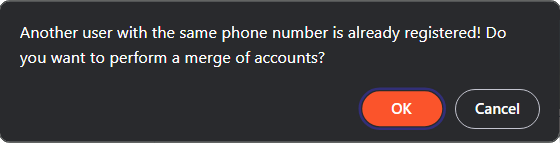
Account deletion
You can delete a user account from the VIEWAPP in few ways.
Self-deletion of account
Any user can delete their account on their own by two ways:
- going to the "User Profile" section in the mobile app and clicking on the "Delete Account" button.
- going to the "User profile" section in the web-interface and clicking on the "Delete your profile" button.
After confirming the account deletion, the user will be taken to the login screen.
The profile will be frozen for one hour, during which time, if the user attempts to authorize, the user will be able to restore the account.
Account deletion by Administrator
The company administrator can delete any user account linked to the company by opening the user's profile and clicking the "Delete" button.
In this case, the account deletion will be final - with no possibility of recovery.