MultiInspections
For the convenience of mass inspections, it is possible to combine several inspections into a tree-like structure - the MultiInspection.
A MultiInspection is an inspection that has a short Editable form, as well as a list of sub-inspections of normal inspections, lined up as a tree.
The work with the MultiInspection can be divided into three parts:
-
Creating a MultiInspection Template and enabling the templates available for creation
-
Creating a MultiInspection and working on the MultiInspection page
Creating the Dictionary of MultiInspection Statuses
MultiInspection uses a standard Status Dictionary, just like a regular inspection, but the current status of the MultiInspection is calculated differently
The logic is that the status should reflect the most expected action from the User of the mobile application, and if everything possible has already been done in the mobile application, then from the Expert.
- If among the nested ones there is "Draft" -- the general status will be "Draft"
- There are no more unfinished inspections, but there is one that "Need repeat" -- the general status will be "Repeat"
- Next, we try to apply "Approval" in the same way so that users can make edits to the form fields
- When all mobile editable statuses are passed, we try to apply "Signing with code from SMS". We assume that it is necessary to get a signature for individual nested inspections as quickly as possible, since a common signature for a multi-inspection is not provided. When there is a common signature, this status should be after the inspection
- Next, we look for inspections that are sent to the server or undergo "AIReview"
- And only now, when everything is done, redone and agreed upon, it has arrived on the server and is awaiting verification, then the MultiInspection status is applied to "Expertise"
For more accurate understanding of the status of MultiInspection, it is recommended to create a Status Dictionary directly for MultiInspection.
Creating a MultiInspection Template and enabling the templates available for creation
Creating a MultiInspection Template is similar to creating a Regular Inspection Template.
The MultiInspection template differs from the Regular Inspection template in the following ways:
- In the MultiInspection template, the Template type is selected - MultiInspection.
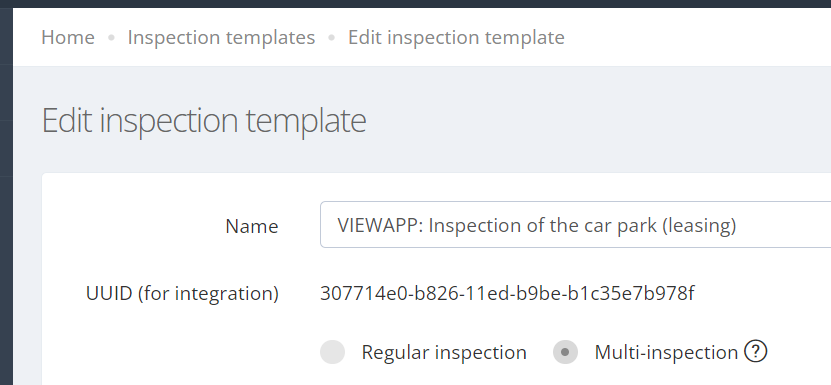
- Template of MultiInspection has a choice of regular inspection teamplates, which will be available for creation in MultiInspection.
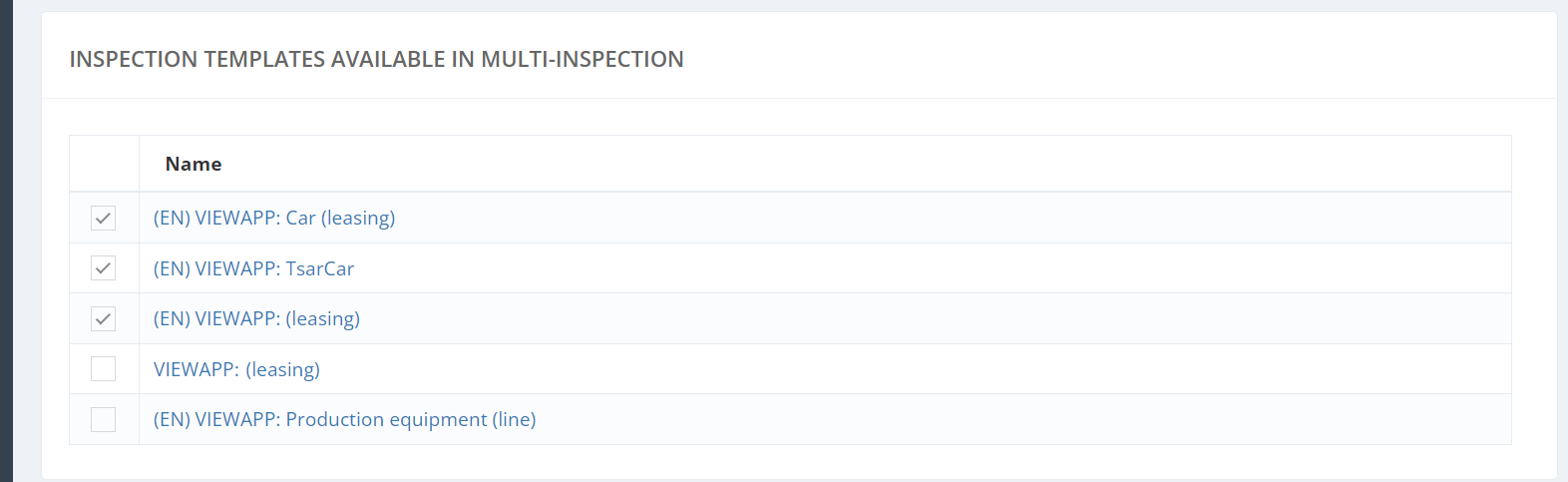
- Steps and Stages creation is not available in MultiInspection teamplate
Creating a MultiInspection and working on the MultiInspection page
You can create a multi-inspection on the Create Inspection page.
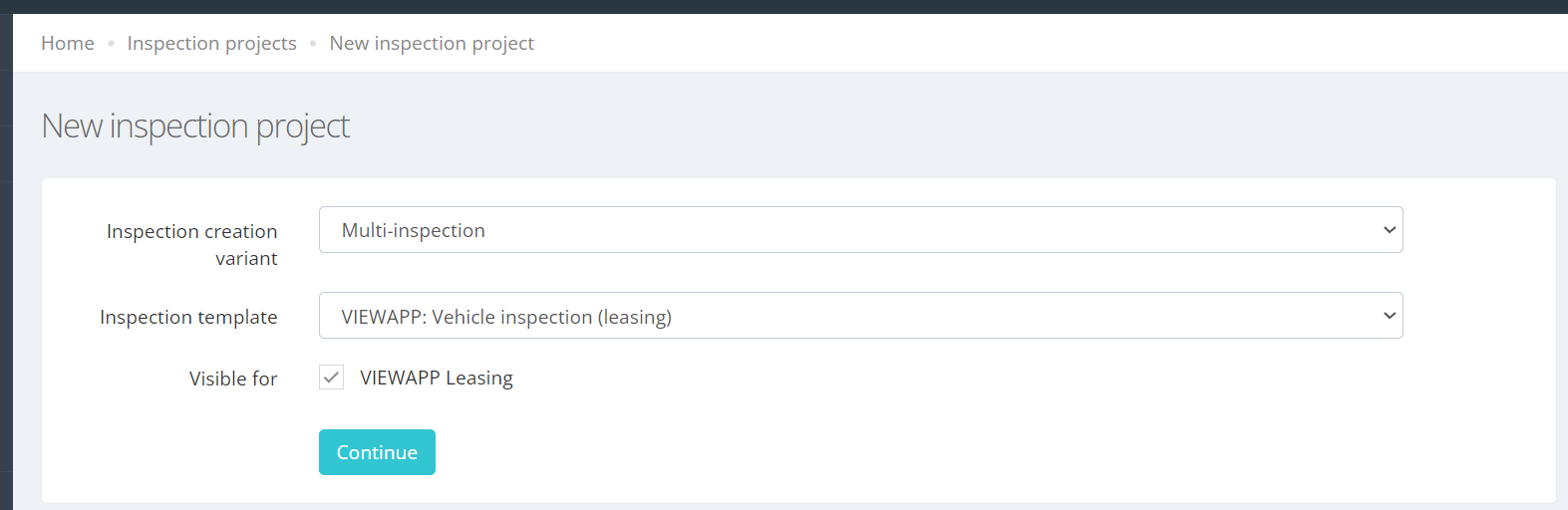
After creating the MultiInspection, further work is available on a separate page of the MultiInspection.

Features on the MultiInspection page:
| View technical information | |
| Status: list of statuses of all attached inspections |
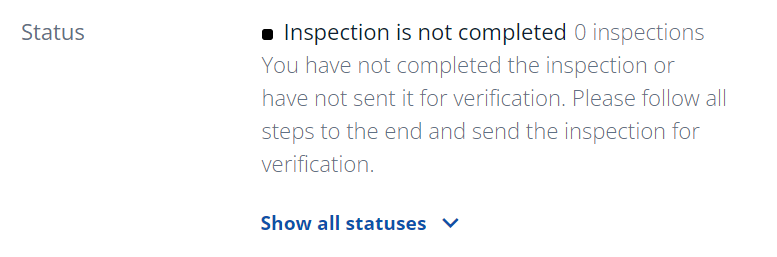
|
| Inspection template: the name of the template by which the current multi-inspection is created |

|
| Visible for: a list of visibility groups whose users can see the current multi-inspection |

|
| Created via: creating interface of the current inspection |

|
| Creator: the user, who was created the inspection |
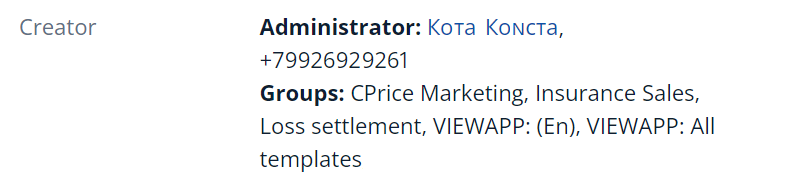
|
| Location: the main coordinate of the current multi-inspection with the possibility to open the Map of multi-inspection |

|
| Deadline: date of multi-inspection deadline. Tap to change. |

|
| File size: total size of all files |

|
| Working with the Editable MultiInspection form | |
|
Inspection form: editable form with inspection data.
Fill out the form so the user can identify the inspection!
|
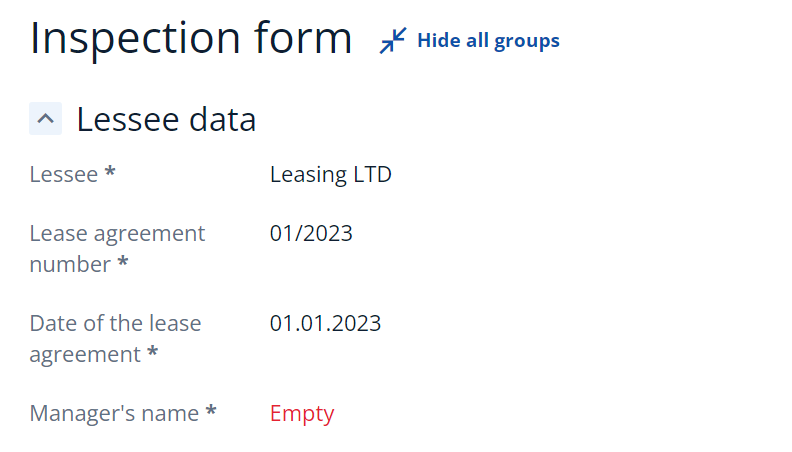
|
| Adding new inspections to the MultiInspection tree | |
|
Add in: Select the inspection template and the visibility group by which a new nested inspection will be created, specifying the required number of created inspections.
After adding, Fill out the form so the user can identify the inspection!
|
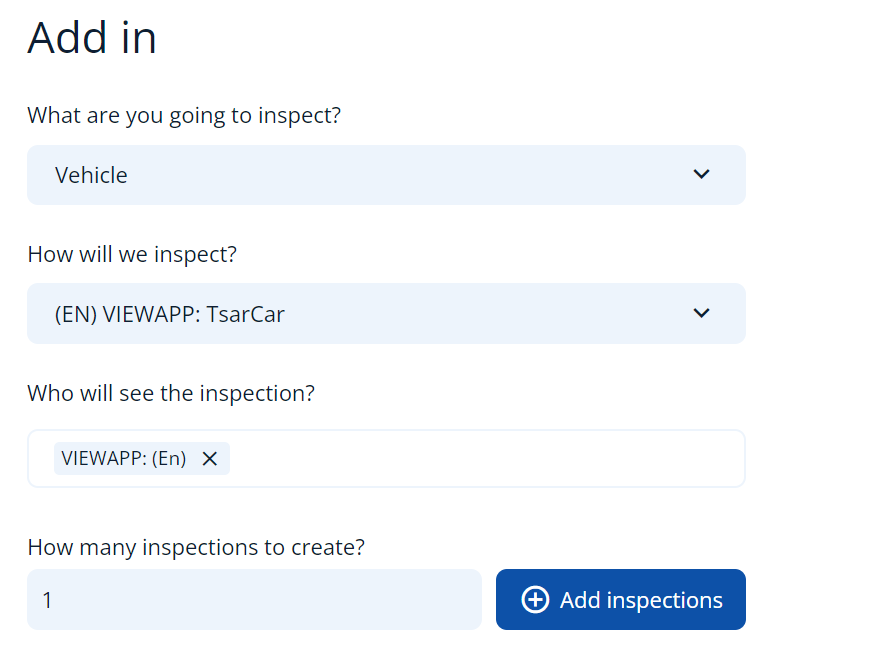
|
| Add in: When creating a sub-inspection with the same fields as in the Multi-inspection form, you will be offered to copy the values already filled in. |
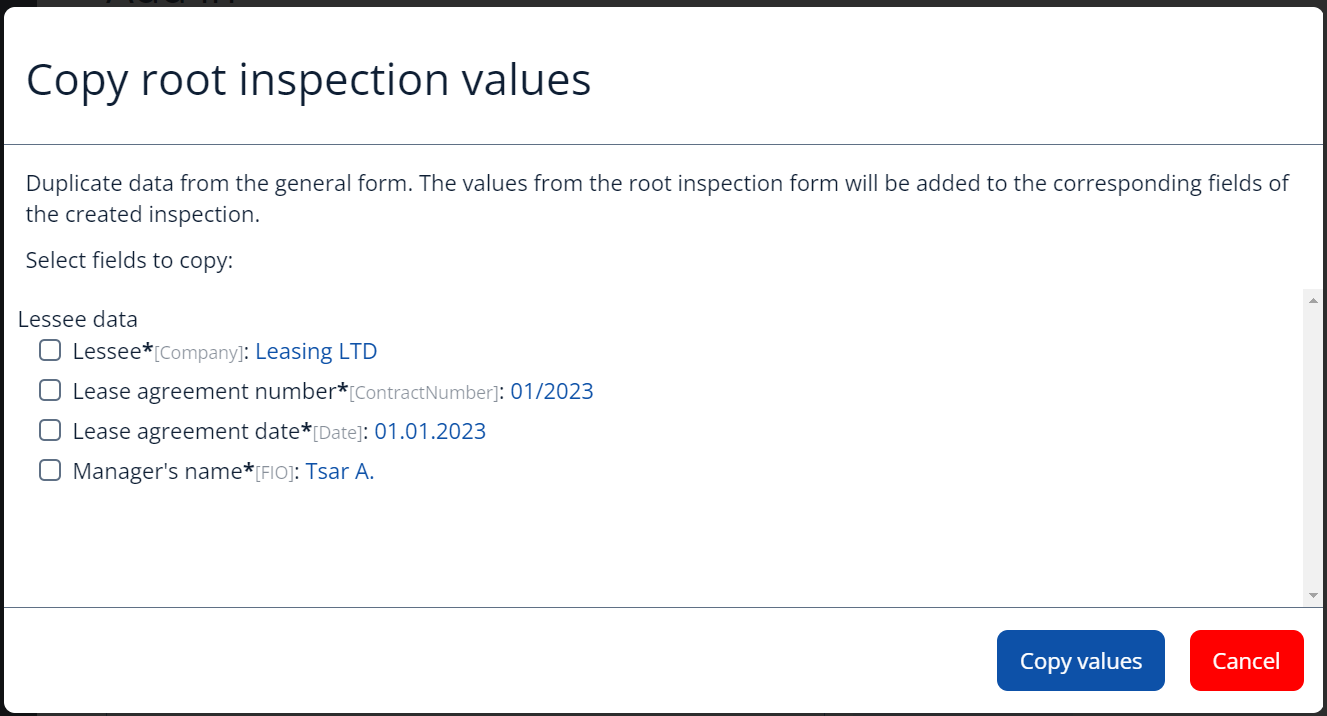
|
| Working with the MultiInspection tree | |
|
Search of the inspections: enter a search query, the searched value will be highlighted in the list of inspections.
Grouping of inspections: inspections in the tree can be grouped in three ways:
For example: Cars, Buildings, Lathes
|
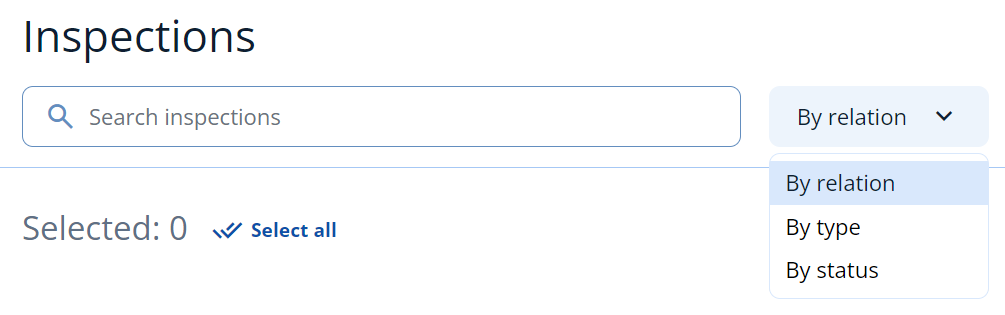
|
| Share: to provide access to the attached inspections, you need to mark them with flags in the list or "Select all", and then click the "Share" button. In the form that appears, you need to find the existing users by phone number or click "Add person". |
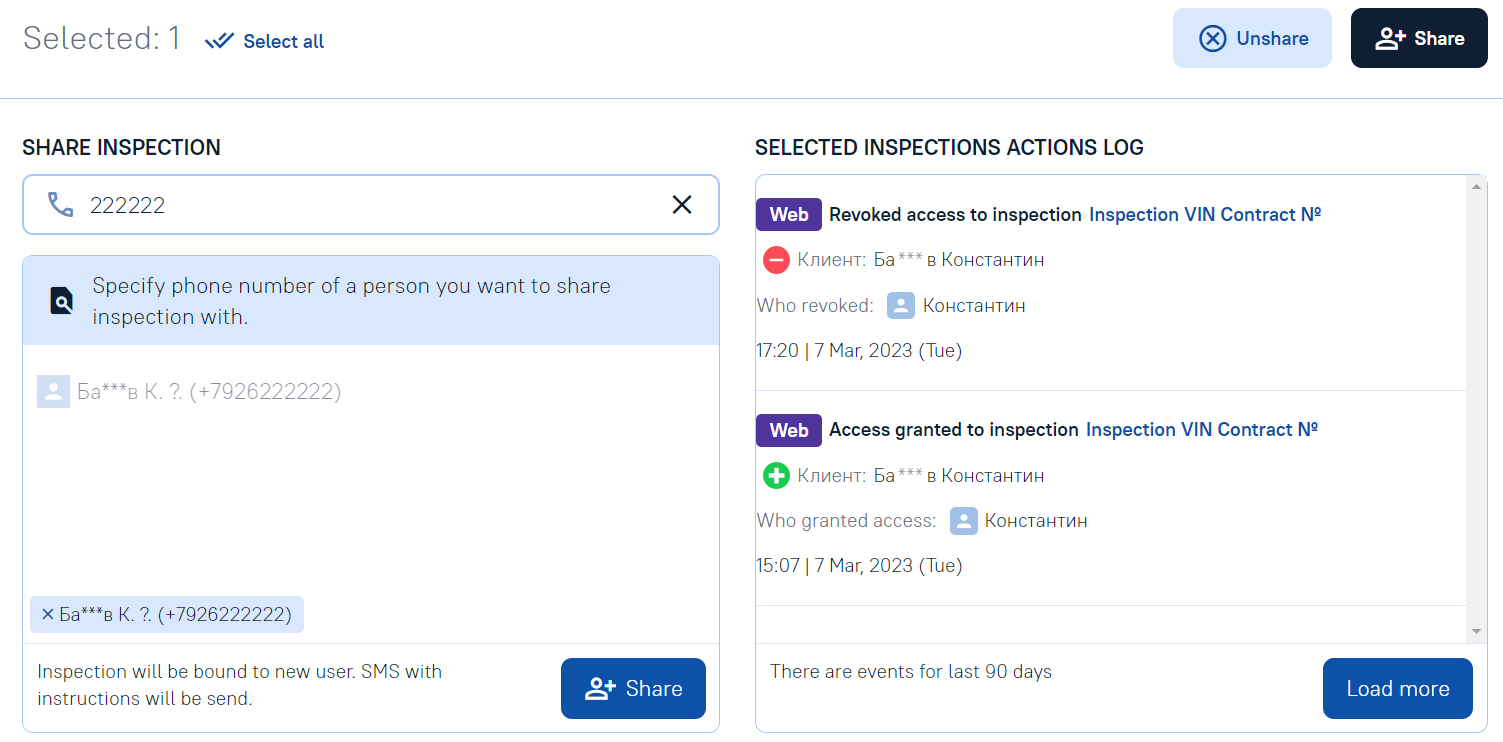
|
| Unshare: to revoke access, you must mark the necessary inspections with flags or "Select all". After clicking the "Unshare" button in the form that appears, you must delete the required users. |
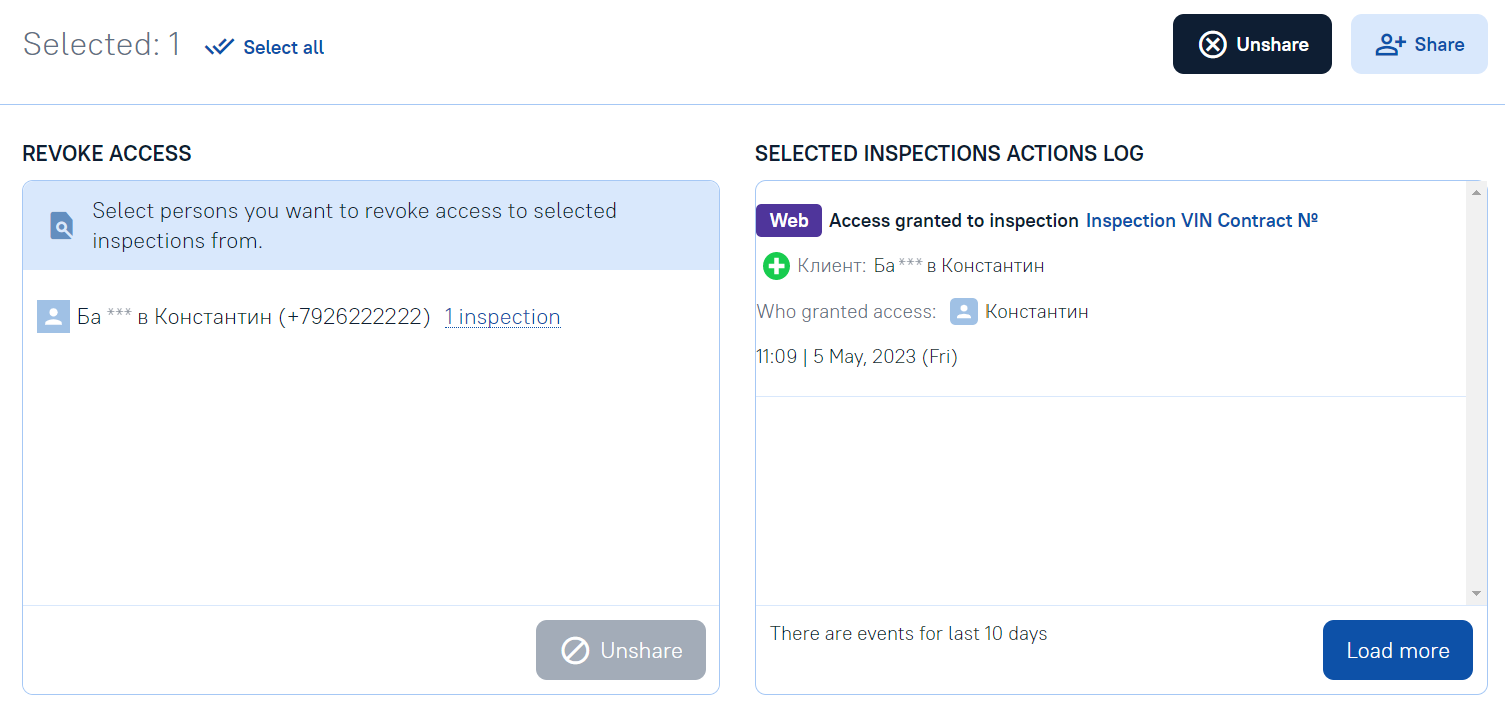
|
-
Viewing and working with the list of the attached inspections
-
Working with the MultiInspection Map (and on the page of the MultiInspection Map)